When an employee is on ‘auto’ timeline in BPS they will automatically be due to increment annually- to check this navigate into the employees timeline, you should then see an award date.
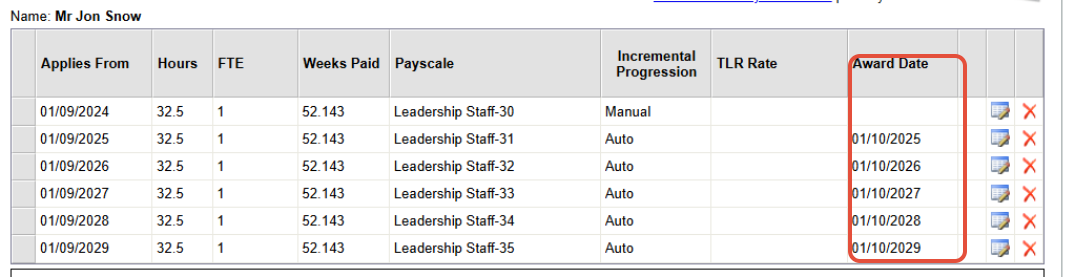
To approve the increment and award any necessary backpay due, this needs to be done in the salary increase tab on the EduPay dashboard .
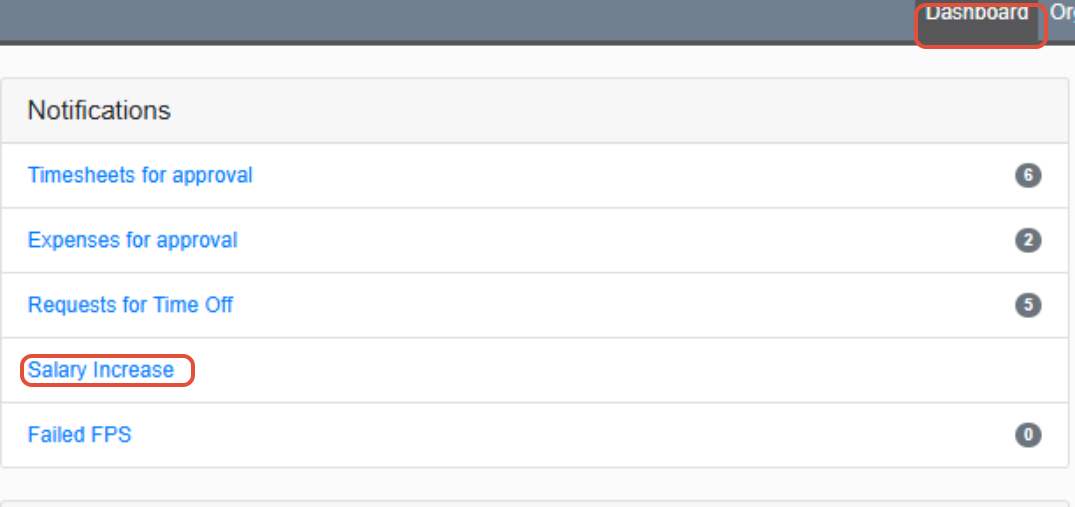
You need to select the employees who should be incrementing and approve in here. Then check their next payslip, they should be on the new payscale point with a higher salary with any backpay salary awarded automatically.
Was this article helpful?
That’s Great!
Thank you for your feedback
Sorry! We couldn't be helpful
Thank you for your feedback
Feedback sent
We appreciate your effort and will try to fix the article